| Don’t
Put Off ‘till Tomorrow What You Can Doodle Today!
A hot new trend in scrapbooking design is the use of doodles.
Designers are incorporating simple drawings into papers
and embellishments by turning doodles into brushes and overlays.
Scan your favorite doodled designs and create a trendy brush
or patterned paper as described above. Wacom makes a wonderful
USB drawing tablet (Wacom Graphire4) for under $100 that
allows you to draw original digital artwork.
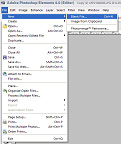 To
create a doodle: To
create a doodle:
Step 1: Open up a .png file in Photoshop
Elements. (Note: a .png file is a transparent file, so only
your doodle will show, and not the background.) To do this,
go to File | New | Blank File from your
main menu. This will open up a box that will let you set
the parameters for your new file.
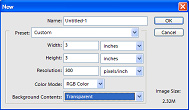 You’ll
want to set the width and height of your new file (here
we’ve chosen 3” by 3”), make sure your
Resolution is set to 300 (so you’ll have a high-quality
file suitable for printing), the Color Mode to RGB Color
(Red-Green-Blue) and your Background Contents to Transparent. You’ll
want to set the width and height of your new file (here
we’ve chosen 3” by 3”), make sure your
Resolution is set to 300 (so you’ll have a high-quality
file suitable for printing), the Color Mode to RGB Color
(Red-Green-Blue) and your Background Contents to Transparent.
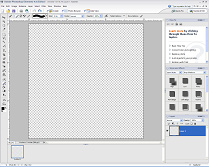
You should now have a blank file filled with a grey/white
checkerboard pattern. That pattern indicates that the file
is transparent – it will NOT show up when you move
your doodle onto a layout or save it as a brush!
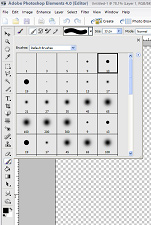 Step
2: You’ll want to open up your Brush
Tool by either choosing it from the Tools
Palette or just typing the letter B on your keyboard
(B is the keyboard shortcut for the Brush Tool). Step
2: You’ll want to open up your Brush
Tool by either choosing it from the Tools
Palette or just typing the letter B on your keyboard
(B is the keyboard shortcut for the Brush Tool).
Be sure the Brush Tool is selected on the options bar.
Choose a brush that suits the type of design you’d
like to create.
Here we’ve used a hard round brush with a size of
13 pixels.
To choose your brush color, click on the Foreground
Color box.
This will bring up the Color Picker box which will allow
you to
choose any color for your brush.
 Now
just use your mouse and doodle away! Here we’ve made
a very simple flower. Now
just use your mouse and doodle away! Here we’ve made
a very simple flower.
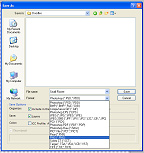 Step
3: To use this new doodle on your layout, you can
simply choose the Move Tool (M) and drag
it onto your layout. If you want to save this doodle to
use again later, just choose File | Save As
and be sure you select .png from the file
type. Step
3: To use this new doodle on your layout, you can
simply choose the Move Tool (M) and drag
it onto your layout. If you want to save this doodle to
use again later, just choose File | Save As
and be sure you select .png from the file
type.
Here are a few sample pages to help inspire you! In the
first layout, the background paper was made with doodles!
|