Adobe Digital
Scrapbooking Tip – Crop to Enlarge
By Linda Sattgast
For Fun Offers: 
For PhotoShop Elements Trial:
http://www.adobe.com/products/photoshopelwin/tryout.html?sdid=YVRF

|
|
To turn a photo in a 12 x 12 background page: |

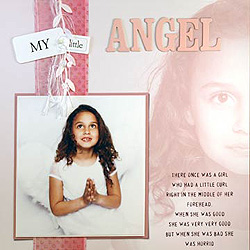
|
 |
Open a suitable photo
(File > Open). |
 |
Select the Crop tool and type the width
and height dimensions in the Options bar. |
 |
Type in your desired resolution. (Use
anywhere from 200 to 300 ppi resolution.) |
 |
Click and drag an outline over the part
of the photo you want to include on your page. |
 |
When you let go of the mouse the area
outside the outline will turn a darker color. |
 |
You can continue to resize the outline
by dragging from any handle. |
 |
When you're satisfied, click on the
check mark to accept the outline. |
| |
| To give your page
a monochrome color: |
 |
Choose Enhance > Adjust Color > Adjust Hue/Saturation. |
 |
When the dialog box comes up, click on the "Colorize"
box and your photo will turn into shades of one color. |
 |
Move the Hue slider until you find the color you want. |
 |
Move the Saturation slider to the left to desaturate the color,
or to the right to make the color brighter. |
 |
Move the Lightness slider to the right to lighten your page, if
you wish. |
| Materials for My Little
Angel by Linda Sattgast & Mary Newman: |
 |
Pink dot paper: Sandylion, Ribbon: Sopp America, Inc.
"Secrets," Letters: Chatter Box, |
 |
Fonts: "My" Adobe Garamond, "Little" Brandywine,
Poem: Cheapskate Fill |
| |
|

Linda Sattgast
| Sponsor: Adobe Systems Inc. and
Scrapper’s Guide |
|