Epson Computer
Tip – Erase, Erase
(Using the Gradient Tool for Fading Effects)
By Barbara Kotsos
 For
project ideas and more, visit www.epsoncreativezone.com For
project ideas and more, visit www.epsoncreativezone.com
|
| Your
journaling is the heart of your scrapbook pages. Recording who,
what, when, where and why keeps the memory behind the photo from
fading away. With a graphics editing program such as Photoshop
Elements, your journaling can be recorded directly on top of your
special photo, keeping the viewer's attention focused on what's
important. To make the text more readable on a busy background,
try gradually fading the edge of your photo to create a blank
space for the wording. |
| 1. |
Open PSE 5.0, click on
Edit & Enhance Photos. Select a photo that has plenty of background
surrounding your subject. |
| 2. |
Set the Foreground color to white.
a. The small paint chips at the bottom of the toolbar set the foreground
and background colors. The top color (left) is the foreground. The
bottom (right) chip is the background color. Double click on the
top color. (Here it is set to black.) This causes the Color Picker
box to pop up. Select white by dragging the slider to the top and
clicking on a white area in the rainbow section. The foreground
chip should change to white.
|
| 3. |
Select the Gradient Tool from the toolbar
(shortcut: hit the letter G.)
The Gradient Tool is found right below the Paint Bucket tool.
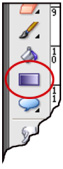
|
| 4. |
Locate the Options Bar situated across
the top of the editing window. Click on the gradient box to bring
up the Gradient Editor window.
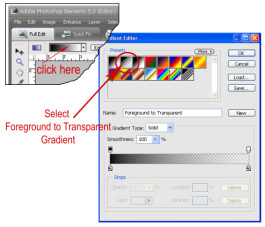
a. In the Gradient Editor, select Foreground to Transparent. It
is the second gradient from the top left. Then make the selection
by clicking OK.
|
| 5. |
Create a new layer by clicking on the
"post-it" note icon in the Layers Palette on the bottom
right side of the screen.
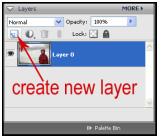
|
| 6. |
Make sure that your Gradient Tool is
still selected (shortcut: G) Click and drag a straight line from
the outside of your image toward the center of the photo. As you
release, you will notice that your photo fades to white. This white
area is the perfect spot to place your journaling.
|
| 7. |
To add journaling, change the foreground
color to select a text color. Select the Text Tool (shortcut: T)
and begin typing. You can see that by fading a portion of the photo,
your journaling "pops" allowing the story to blend into
the scheme of the layout.
|
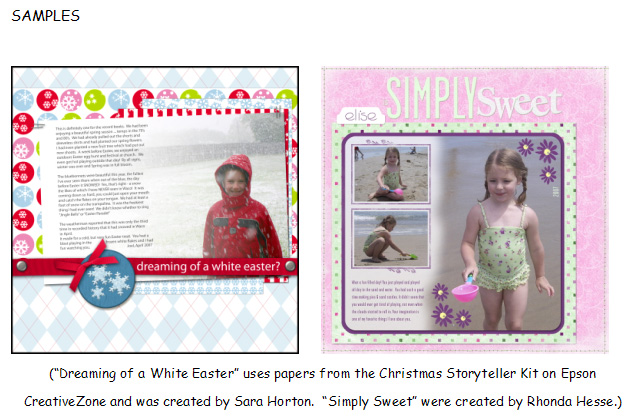 |

Barbara Kotsos
| Sponsor: Epson
America, Inc. |
|