Adobe Digital
Scrapbooking Tip – High Pass Filter
By Linda Sattgast
For Fun Offers: 
For PhotoShop Elements Trial:
http://www.adobe.com/products/photoshopelwin/tryout.html?sdid=YVRF

|
|
To sharpen a slightly blurry photo: |

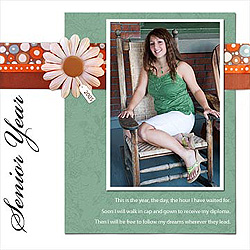
|
 |
Duplicate the photo layer
by dragging it onto the "Create a new layer" icon at
the top of the Layers palette, or simply press Ctrl + J (Mac:
Cmd + J). |
 |
Choose Enhance > Adjust Color >
Remove Color to turn the duplicate layer into black and white. |
 |
Choose Filter > Other > High
Pass. Move the slider to around 10 pixels and click okay. |
 |
At the top of the Layers palette, click
on the menu that says "Normal" and choose "Soft Light." |
| |
|
| Hint:
If the effect is too strong, lower the opacity of this layer slightly
by moving the Opacity slider to the left. |
| Materials for "Senior
Year" page by Linda Sattgast and Mary Newman: |
 |
Background paper printed with Senior Year: Epson Photo
Paper, Green paper: A Formal Heritage CD by Jenny Binder, Ribbons:
Brown, May Arts; Other ribbons by American Crafts Elements, Flower
& flower center: Bazzill, Fonts: Title, Beautiful ES, Journaling,
Myriad Pro. |
| |
|

Linda Sattgast
| Sponsor: Adobe Systems Inc. and
Scrapper’s Guide |
|