PBS Segment #8 – Straighten Tool
|
Unless you use a tripod with every
shot, chances are you have a few photos that need to be straightened.
One of the brand new tools in Adobe Photoshop Elements 4.0 is
the Straighten Tool. With this new tool you can simply draw a
line and your photo will be straightened! Simply click on the
Straighten tool (or hit P on your keyboard). If you want the software
to crop the photo and straighten it all in one easy step, just
choose Crop to Remove Background under Canvas
Options in the Options Bar for this tool.
Choose the part of your photo you want straightened – in
the example below we chose the horizon. Click on one edge of the
horizon with your mouse and then drag a line along the horizon
until you reach the other edge of the photo. When you release
the mouse, the image is straightened! You can choose any part
of the photo that should be perfectly horizontal (the horizon
works well, as do architectural lines, fences or the edge of a
grassy field).
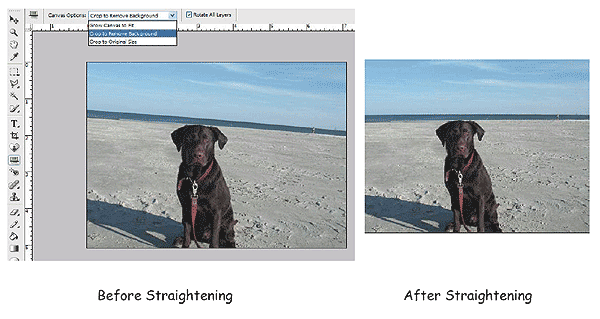
If you chose either the Grow Canvas to Fit or Crop to Original
Size options under Canvas Options,
you will be left with white around the edge of your canvas that
you need to crop out.
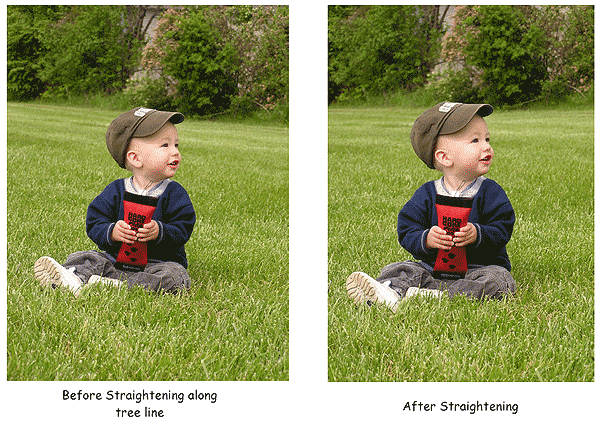
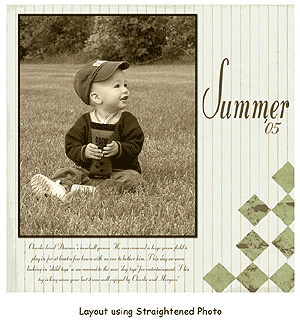 |
| Sponsor:
Simple Scrapbooks Magazine |
|