Epson Computer Tip: Saving Word Document
Images as JPEG images
By Sara Horton
Presented by Barbara Kotsos
|
 For
project ideas and more, visit www.epsoncreativezone.com For
project ideas and more, visit www.epsoncreativezone.com
|
| You may have downloaded some of Creative Zone’s original
projects and noticed that the self-extracting files contain Microsoft
Word documents. Perhaps you would like to digitally manipulate these
images in a photo editing program such as Photoshop Elements. With
a few quick clicks, you can extract images as JPEGs to use in your
one-of-a-kind projects! (Please note – this works with our
older projects that consist of one image in a Word file. If your
Word document has multiple layers you will have multiple files when
you convert them to jpg format – you cannot “flatten”
them.)
Here’s how:
Select the file you would like to download from the Creative
Zone. Save the file to your desktop. Double-click on the self-extracting
archive to open it. This will create one or more Word documents
on your desktop. Double-click the document you wish to open.
When Microsoft Word opens the document, select File | Save As.
Choose a location (such as Desktop) from the drop-down menu at
the top of the box. This will tell your computer where you would
like it to place the files. Next, select webpage as the file type
from the drop-down menu and rename your file.
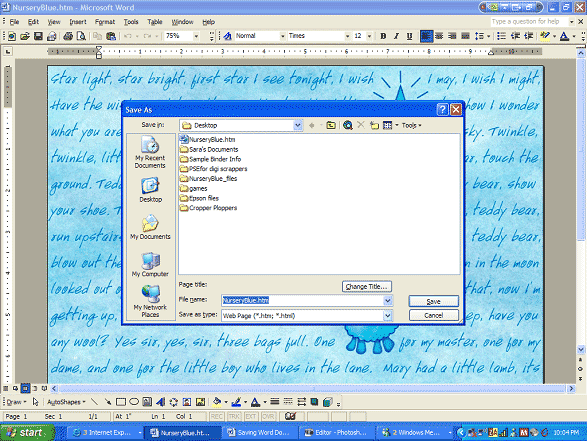
Saving the file as a webpage automatically creates an html document
and a folder with the same name in the location you chose. In
the folder, there will be two images – a thumbnail (image002.jpg)
and a full-size image (image001.jpg). The larger image is suitable
for digital scrapbooking and printing. This type of image can
be opened and manipulated in a graphics editing program such as
Photoshop Elements.
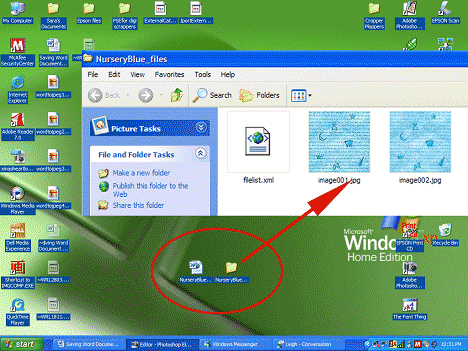
Note: Many of the Creative Zone project images
are created at 150 pixels per inch. If you want to create a 300
pixel per inch image, you can paste the image four times and arrange
as tiles on a 12”x12” page. Alternatively, you can
create a new blank document that is 6 inches by 6 inches, 300
ppi and RGB color mode. |
| Sponsor:
Epson America, Inc. |
| |
|